Application Visibility Overview
The Application Visibility Application supports monitoring and QoS configuration of Application traffic flows, and performs statistics profiling on the collected data. OmniVista Cirrus simplifies Application Visibility configuration for the network by enabling you to quickly configure Application Visibility on switches throughout the network. Application Visibility is supported on OS6860E Switches, including a virtual chassis of OS6860/OS6860E Switches where at least one OS6860E is present, and APs.
Note: OmniVista Cirrus must be able to FTP to a switch to gather information for the Application Visibility Application. Make sure to specify the CLI/FTP User Name and Password for the switches in the Managed Devices List in the Inventory application.
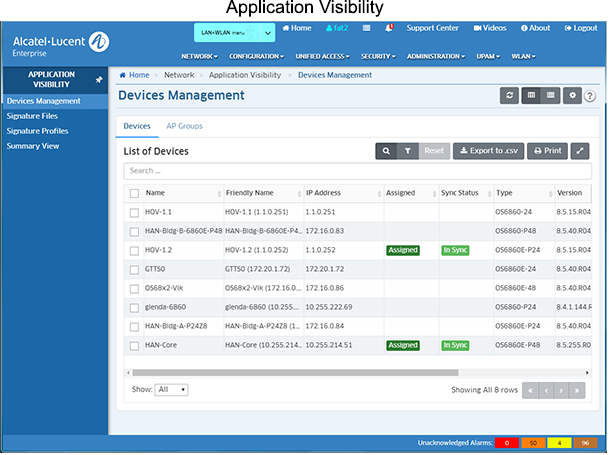
Note: The Application Visibility application is not supported on the AP1511 or AP1521.
Application Visibility Application
The Application Visibility Application identifies application/protocol flows based on Application Signatures that identify an associated application or protocol. To enable Application Visibility, you create a Signature Profile that includes all of the signatures for applications/protocols that you want to monitor/control, and apply that profile to network switches/ports. Once Application Visibility is enabled on switch ports, the switch can identify traffic flows included in the profile. You can then use the Top N Applications - Advanced Report in the Analytics Application to monitor network usage for each application/protocol; and use the Application Enforcement feature in Application Visibility to assign QoS/UNP Policies to the traffic.
The page links on the left side of the screen (shown above) are used to view and configure Application Visibility:
- Devices Management - Displays all network switches supporting Application Visibility. In addition to the name, IP address, and operational status of each switch, the screen indicates whether or not an Application Visibility Profile has been assigned to the switch. You can also select a switch to display more detailed information and enable/disable automatic Signature Profile updates. (Automatic Signature Profile updates are only supported on OS6860/6860E Switches and APs).
- Signature Files - Displays all Signature Files downloaded/imported into OmniVista Cirrus. It is also used to download/import Signature Files.
- Signature Profiles - Used to create Signature Profiles. Signature Profiles are created from a Signature File, which contains Application Signature information in pre-configured Application Groups (groups of related applications protocols). You create a Signature Profile by selecting one or more applications/application groups (or creating a custom group) that contain the applications/protocols you want to monitor/control. You then assign the Signature Profile to network switches/ports.
- Summary View - Used to view information on switches configured for Application Visibility.
Application Visibility Configuration
The Application Visibility Application supports monitoring and QoS/UNP configuration of Application traffic flows, and performs statistics profiling on the collected data. OmniVista Cirrus simplifies Application Visibility configuration for the network by enabling you to quickly configure Application Visibility on switches throughout the network. Configuring Application Visibility for Application Monitoring and Application Enforcement consists of the following steps:
1. Download and import Signature Files from the Alcatel-Lucent Enterprise (ALE) Signature File website. Signature Files for OS6860/6860E Switches/APs are provided by ALE and are automatically downloaded/updated. (Signature Files Management Screen)
2. Create Signature Profiles from the Signature File. (Signature Profiles Screen)
- Configure Monitoring - Using the "Create Signature Profile" Wizard. Wizard guides the user through configuration of application monitoring groups.
- Configure Enforcement - Using the "Create Signature Profile" Wizard. Wizard guides the user through configuration of application enforcement groups. User must then configure an Access Role Profile in the Unified Access Application based on the configured enforcement groups.
3. Apply Signature Profiles to network switches/ports. (Signature Profiles Screen)

