Preferences Overview
The Preferences Application is used to set OmniVista Cirrus preferences for the web GUI. All Preferences have appropriate default values, so there is no need to change Preference settings unless you wish to. When a Preference is changed, the change takes effect immediately.
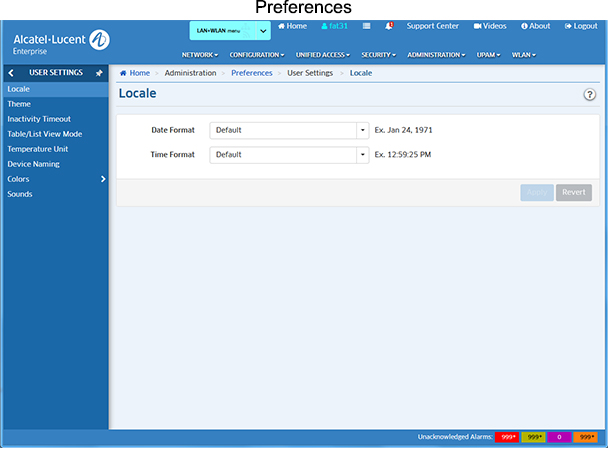
The following preferences can be configured. Any user can update their User settings; however a user must be assigned to the Account Admin Role to configure System settings.
User Settings - These settings can be configured for each user.
- Locale - Used to set a system-wide date and time format.
- Theme - Used to set the color scheme and look of OmniVista.
- Inactivity Timeout - Used to set the Inactivity Timer. If there is no user activity within this timeframe, the user is logged off.
- Table/List View Mode - Used to set the default display layout for all table/list screens in OmniVista.
- Temperature Unit - Used to set the temperature unit that will be displayed, when applicable, in OmniVista (e.g., Celsius or Fahrenheit).
- Device Naming - Used to specify how devices are identified and displayed in OmniVista (e.g., IP address, Device Name, DNS Name).
- Colors - Used to configure the colors displayed in Dashboard Widgets for Network Status and Alarms.
- Sounds - Used to set audible alarm sounds for certain OmniVista actions (e.g., UI Inactivity timeout is reached, Notifications Traps are received).
System Settings - These settings are system-wide settings that are configured for all users.
- Email - Used to specify the Simple Mail Transfer Protocol (SMTP) mail server that you want to use to send e-mails generated by OmniVista Cirrus.
- Preferred IP Ranges - Used to configure the preferred display IP address for devices in OmniVista.
- SMS - Used to configure a connection to an SMS Provider and set SMS preferences.
- Collect Support Info - Used to set the data retention period for Audit Support Information Logs on the OmniVista Server.
- Network ID - Used to configure the Network ID.
- Enforce Strong Password - Used to apply stronger password rules when creating OmniVista users (Security - Users & User Groups - User)

